My second project in Rust is a little more practical than my first (which you can read here). This project involves creating a command-line utility that is able to interact with the Bear Writer application, an OS X app that I use for taking notes, writing blogs, and generally keeping my life organized in a single, cloud-synced place.
Bear is a truly wonderful app that lacks a CLI so when I’m in the terminal it’s requires tediously switching back and forth between two screens. Honestly, it’s not that big of a deal, but why not use it as an excuse to build a little utility that I can use.
Plus I thought up a fantastic name for the utility, cub for
Command-line Utility for Bear.
You can check out the code for this project here.
What this will cover
Here are the things I cover in this post in case you want to skip around:
- Using
clapto read values from the command-line. - Using
rusqliteto query the Bear note database. - Some thoughts after I finished the first iteration of the application.
Setting up a CLI
After checking out a couple ways of extracting arguments from the command line, I settled on clap mainly due to the ability to configure the parser using a yaml file. This keeps my rust code focused on the implementation logic of the utility and moves most of the configuration boilerplate into a completely separate non-rust file.
For a real life example of how this works, below is the configuration I use to split the arguments and subcommands with their accompanying flags/options:
name: cub
version: "0.1.0"
author: Andrew Huynh <a5thuynh@gmail.com>
about: Command-line Utility for Bear.
args:
- db:
help: Bear data file to pull data from.
short: d
global: true
takes_value: true
subcommands:
- ls:
about: List notes.
args:
- all:
short: a
help: Show *all* notes.
conflicts_with: limit
- show:
about: Show a single note.
args:
- NOTE:
help: Note ID
required: true
index: 1
This then enables me to initialize the parser in two very simple lines as seen below:
1 #[macro_use]
2 extern crate clap;
3 use clap::App;
4
5 fn main() {
6 let yaml = load_yaml!("cli.yml");
7 let matches = App::from_yaml(yaml).get_matches();
8 ...do stuff...
9 }
In addition to setting up the subcommands and flags, clap also generates
useful documentation that shows up when you run --help.
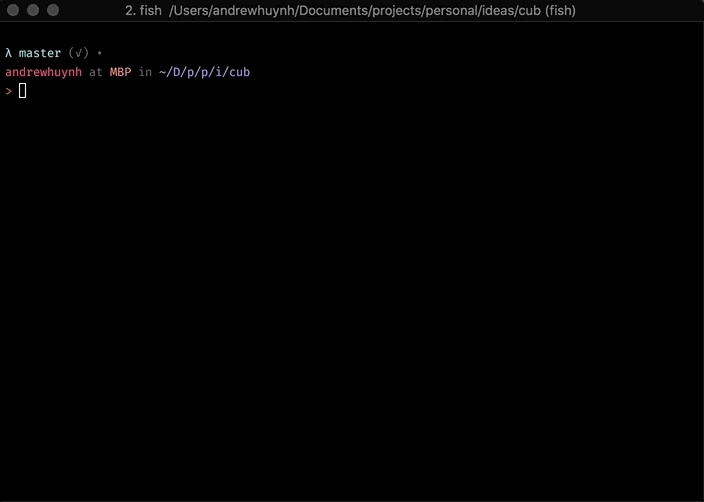
Speaking to the Bear
Great, now that we have a way to take subcommands and arguments, lets look into how we can list out notes and run some basic queries. The Bear app stores the notes and associated metadata in a sqlite database, I’m assuming due to the use of Apple’s CoreData frameworks.
To keep things safe, this first version will only do read only actions. With a little poking around I was able to determine that the local storage for note data is under:
$HOME/Library/Containers/net.shinyfrog.bear/Data/Documents/Application Data
Reverse Engineering the Data Format
Luckily, if you know your way around sqlite, it’s trivial to look through
how the application stores its data. Let's start with determining how notes
and the associated tags are stored. We can list out all the tables in a
database file using the .tables command.
> sqlite3 database.sqlite
sqlite> .tables
ZSFCHANGE ZSFLOCATION ZSFNOTETAG ZSFURL
Z_MODELCACHE ZSFCHANGEITEM ZSFNOTE ZSFSTATICNOTE
Z_5TAGS Z_PRIMARYKEY ZSFFOLDER ZSFNOTEFILE
ZSFTODO Z_METADATA
sqlite>
Here we can see some potentially useful tables to rifle through. ZSFNOTE
looks the most promising and we can use the .schema command to determine
the structure of the table.
sqlite> .schema ZSFNOTE
CREATE TABLE ZSFNOTE (
Z_PK INTEGER PRIMARY KEY,
...
ZARCHIVEDDATE TIMESTAMP,
ZCREATIONDATE TIMESTAMP,
...
ZSUBTITLE VARCHAR,
ZTEXT VARCHAR,
ZTITLE VARCHAR,
...
);
NOTE: I left out some columns to make the schema more readable
Perfect! This has the entire note text data as well as some useful flags
for that particular note that we can use to apply filters to our CLI.
Looking at the schema of ZSFNOTETAG and Z_5TAGS we also have the
connection between notes and tags.
Running Queries
To connect to the database, I’m using the
rusqlite framework. Setting up
rusqlite is very straightforward. Here’s a small example where I connect
to the database and run a simple select query on the notes table just to
really hammer home how simple it is.
1 use rusqlite::{ Connection };
2 use libcub::note::{ Note };
3
4 fn connect_to_db(datafile: &str) -> Connection {
5 return Connection::open(datafile).unwrap();
6 }
7
8 fn main() {
9 let conn = connect_to_db(<path>);
10 let mut stmt = conn.prepare("SELECT * FROM ZSFNOTE").unwrap();
11 let notes = stmt.query_map(&[&val], |row| {
12 Note::from_sql(row)
13 }).unwrap();
14 for note in notes {
15 println!("{:?}", note);
16 }
17 }
And thats all there is to it!
To support things like filtering by different flags. I set up a rust enum to represent each filter and modify the query accordingly. For example, when I added the filters for archived and trashed notes, this is how the query string was modified:
1 for filter in filters {
2 match filter {
3 NoteStatus::ARCHIVED => {
4 filter_sql.push("ZARCHIVED = 1")
5 },
6 NoteStatus::TRASHED => {
7 filter_sql.push("ZTRASHED = 1")
8 },
9 NoteStatus::NORMAL => {
10 filter_sql.push("(ZARCHIVED = 0 AND ZTRASHED = 0)")
11 },
12 }
13 }
Each filter is converted into its equivalent SQL syntax and then added to a vector of filters. This vector is then later on joined to the query string using a string format.
1 format!("{} WHERE {}", query, filter_sql.join(" OR "));
Learnings and Up Next
This was a short weekend(iso) project that was a lot of fun to work on. Here are some random learnings that I ran into while working on this:
clapwas a pleasure to use and the separate yaml configuration made adjusting subcommands and flags a breeze.- Currently
rusqlitedoes not supportINqueries, such asSELECT * FROM ZSFNOTE WHERE Z_PK IN (<list of numbers)which made me push filtering notes by tag into a later version so I could manually implement that query.


